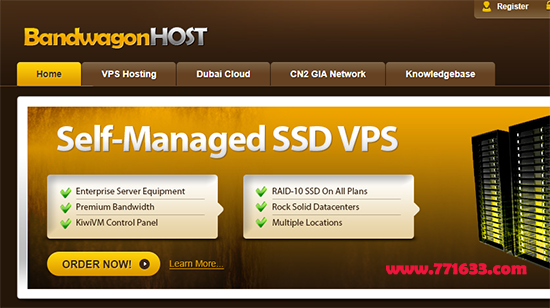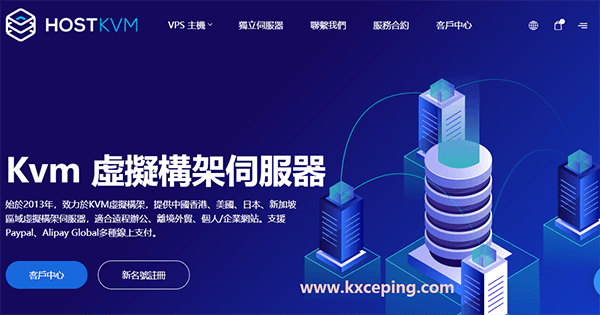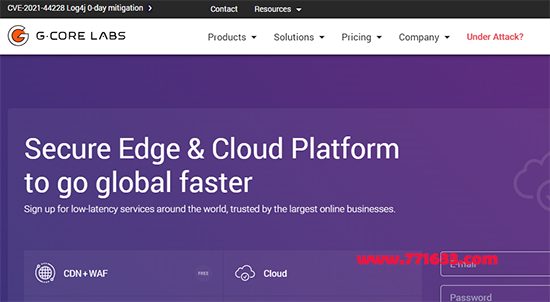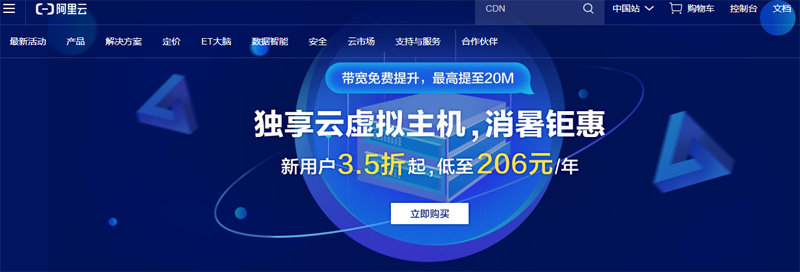简介
syncthing应该是目前开源界人气最高的一款同步盘程序了,这个主打私有,真的完全私有。。。没有公开分享的功能,并且同步必须要两端相互添加对方许可才行。
毕竟是基于GO开发的,搭建都很简单,并且官方提供了二进制文件,下载即用:
wget https://github.com/syncthing/syncthing/releases/download/v1.0.0/syncthing-linux-amd64-v1.0.0.tar.gz tar -xzvf syncthing-linux-amd64-v1.0.0.tar.gz cd syncthing-linux-amd64-v1.0.0 cp syncthing /usr/bin
这里我还是按照自己的习惯把程序配置成systemd的服务:
vi /etc/systemd/system/syncthing.service
写入:
[Unit] Description=Syncthing - Open Source Continuous File Synchronization After=network.target [Service] User=root ExecStart=/usr/bin/syncthing -no-restart -logflags=0 Restart=on-failure SuccessExitStatus=3 4 RestartForceExitStatus=3 4 ProtectSystem=full PrivateTmp=true SystemCallArchitectures=native MemoryDenyWriteExecute=true NoNewPrivileges=true [Install] WantedBy=default.target
然后运行:
systemctl start syncthing
设置开机启动:
systemctl enable syncthing
因为syncthing默认只监听本地,所以我们要用Nginx做一下反向代理,但是syncthing新版本加入了一个主机头检测的功能,这个要关闭,不然Nginx无法进行反代:
vi ~/.config/syncthing/config.xml
在GUI设置的下面加入:
true
如图所示:
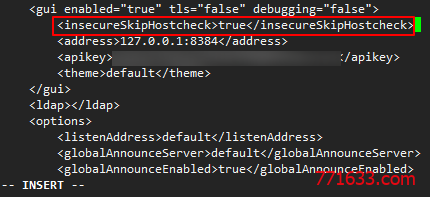
然后重启:
systemctl restart syncthing
安装Nginx:
yum -y install nginx
新建一个Nginx站点配置文件:
vi /etc/nginx/conf.d/syncthing.conf
写入:
server {
listen 5862;
client_max_body_size 100000m;
server_name example.com;
location /syncthing/ {
proxy_set_header Host $host;
proxy_set_header X-Real-IP $remote_addr;
proxy_set_header X-Forwarded-For $proxy_add_x_forwarded_for;
proxy_set_header X-Forwarded-Proto $scheme;
proxy_pass http://127.0.0.1:8384/;
proxy_read_timeout 600s;
proxy_send_timeout 600s;
}
}
这里我把syncthing监听在了5862端口,不是常规端口,因为这个WEBUI初次启动的时候是没有密码验证的,为防止滥用建议监听一个高位端口,后续我们登录进去设置了密码再修改回80都可以的。
现在启动Nginx以及设置开机启动
systemctl start nginx systemctl enable nginx
现在打开你的站点域名:
http://example.com:5862/syncthing
应该可以访问到这个同步盘的首页:
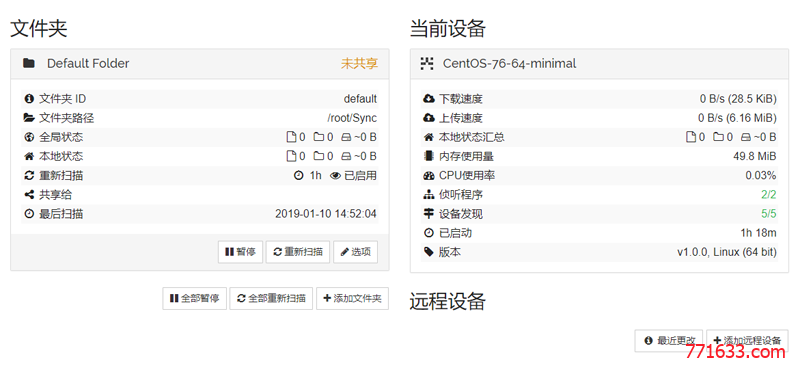
现在你应该立即给这个WEBUI设置密码:
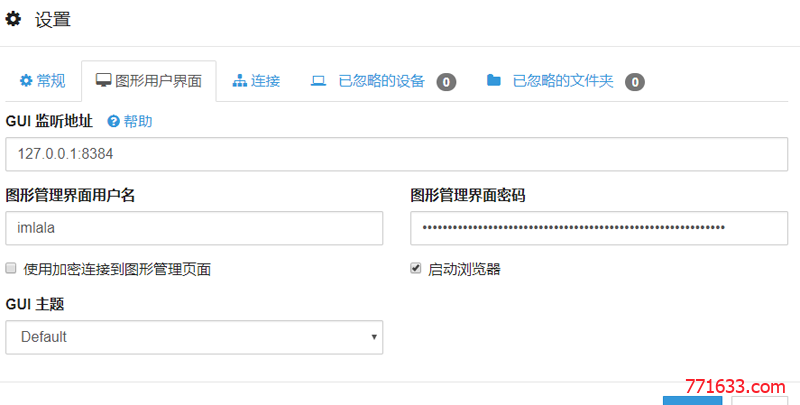
Windows客户端的话,我个人推荐这个:https://github.com/canton7/SyncTrayzor
下载:https://github.com/canton7/SyncTrayzor/releases/download/v1.1.22/SyncTrayzorSetup-x64.exe
测试了一下功能,可以正常同步:
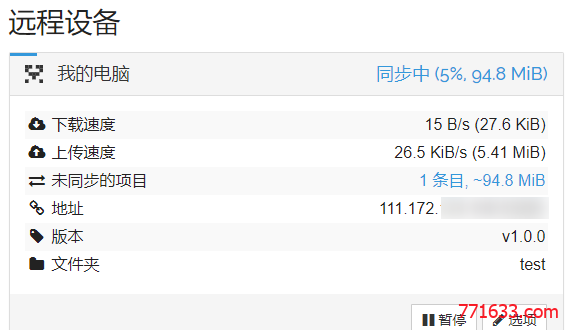
转载请注明:国外VPS » 使用Syncthing自建私有同步盘教程

 国外VPS
国外VPS